Server Rack

The server rack houses up to four Servers. Servers are basically computer cases in item format. Their main advantage is that they can allow for multiple Component Buses allowing more components to be controlled than via a normal computer.
The server rack also acts like a Power Distributor and Switch in one block, including the built-in servers. Each server slot can be configured to connect to one side directly, though, so the server in the slot can be used to control external block components, such as the Redstone I/O block.
Server Racks can also house a Terminal Server, which allows a Remote Terminal to connect to the server rack wirelessly. The Terminal Server must be attached to the same side of the case as the server it controls, and is roughly equivalent to a tier 2 screen and keyboard. It allows up to 4 Remote Terminals to connect at a time.
The Server Rack GUI is composed of 3 sections. On the left are 4 slots for components, the only valid components are Servers and Terminal Servers.
In the middle are 5 vertical lines, corresponding to each side of the rack except the front. A key for which line is which is present on the right. When a server is inserted into a slot on the left, a 'primary' node is added to each vertical line. Clicking on one of these nodes connects the Server to the side of the case controlled by that line. If the server has a Network Card in it, a smaller node is created under the primary node for each network card in the server. Like the primary node, clicking on one of the smaller nodes connects the network card to a side of the case. The network side allows a server blade to send and receive modem messages through that side.
The single button on the Server Rack GUI connects and disconnects each of the faces of the rack to each other. In other words, it enabled “Relay Mode”. When enabled (a horizontal line is drawn across the boxes at the bottom of the vertical lines), modem messages and power will pass through the rack - essentially, the rack acts like a cable. When disabled, different networks on different sides of the rack will remain isolated and no messages or power will pass through the rack. Note that in relay mode a rack repeats modem messages and two relay enabled racks in the same network will cause duplicate modem messages.
Servers inside the case can be accessed by right clicking on them in the front of the Server Rack. This will open their component view, similar to right clicking a normal computer case. To open the Rack GUI again, right click on the side of the Server Rack, or above or below any installed Servers.
Wired network messages can only be sent between Servers with Network Cards. The Network Cards must be configured in the Server Rack GUI to share a side. The side for a network card will also send and receive modem messages to components connected to the rack on that same side. If you want Server-Server internal networking, without cross-talk outside the case, set the Network Cards to the case's unused side (as there are 5 valid sides, and a maximum of 4 servers, there is always an unused side).
The Server Rack also has a Relay Mode which can be used using the Enable/Disable button in the gui. When the rack is in relay mode it acts like a Relay and repeats wired network packets to external components that are connected to the rack block.
The Server rack is crafted using the following recipe:
- 2 x Iron bars
- 1 x Switch
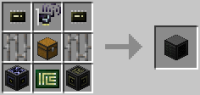
Contents
| Blocks | Computers | Computer Case - Server Rack - Microcontrollers |
|---|---|---|
| Display | Hologram Projector - Keyboard - Screen | |
| Power and Networking | Access Point - Capacitor - Net Splitter - Power Converter - Power Distributor - Relay | |
| Extensions | Adapter - Cable - Disassembler - Disk Drive - Geolyzer - Motion Sensor - Redstone I/O - Transposer - 3D Printer | |
| Robotics | Assembler - Charger - Drone - Robot - Waypoint |