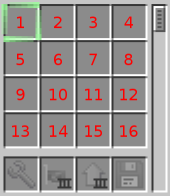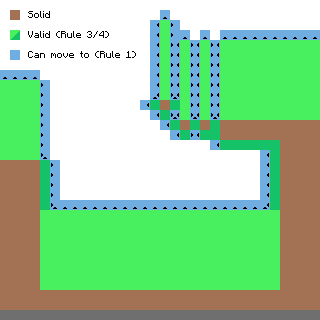**This is an old revision of the document!**
Robot API
This API wraps the functionality of the component robot to allow more intuitive interaction with the robot.
While the component robot has more generic functions like move([side: number]) or drop([side: number]), this API has more intuitive and failsafe functions like turnRight, dropDown, forward. Which one you use is up to you, you can even use both at the same time.
Note that a Robot is an OpenComputer like any other with just an additional robot component included, so the normal APIs are available as usual.
See Robot Block for additional information on the actual Robot.
Slot alignment
Internal versus External Slot Alignment
Slot indexes do not match between the robot's internal and external view of its inventory
When a robot interacts with its own inventory it is using its internal view. You access the inventory of another robot via its external view.
The reason for this distinction is to separate the two inventory spaces: the main inventory and the tool belt inventory. Internally, the robot selects slots only in its inventory space, and not its toolbelt. It can equip or unequip items from its toolbelt. However, externally, an observer interacts with a single inventory that includes both the toolbelt as well as the main inventory.
Internal Robot Slot Alignment
The Robot's GUI displays the slots of a robot aligned from top-left to bottom-right. So for example the slot at index 1 is displayed in the top-left corner, the slot at index 2 is the next to the right and the first slot on the 2nd row is index 5.
These are the slot indexes a robot uses on it self (for its own main inventory, an interview view).
How many slots a robot has available depends on it's setup. If a slot is specified in a function that exceeds the amount of slots a robot has available an error is thrown.
The robot can select, place, drop, compare (etc) items from its main inventory using these slot indexes as they represent the internal perspective of its inventory.
External View of a Robot Inventory
Slot indexes of a robot's inventory to an outside observer will be offset by 4. To an outside observer, slots 1 through 4 refer to slots in the robot toolbelt. The first slot of the main inventory is slot 1 from inside the robot (internal view), but is thus slot 5 to an outside observer. Yes, this can be confusing at first. This design choice was made so that, to an outside observer, [slot 1] always indicated the first toolbelt slot regardless of the robot inventory size, and [slot 5] was always the first main inventory slot.
The robot inventory, again to an external observer, is sided inventory. The robot will not share all its inventory to all sides. Slot indexes do not change to these different sides. Slot 1, therefore, always refers to the first toolbelt slot, even when inaccessible to a side.
- From its left side it share nothing.
- From its right side it shares only its toolbelt slots (1-5)
- From all other sides it shares only its main inventory slots (5-n)
Movement
Robots are capable of complex movements, but some you may want to understand some nuances.
Hovering
Robots have a flight-height limitation. The general movement rules for robots go like this:
- 1. Robots may only move if the start or target position is valid (e.g. to allow building bridges).
- 2. The position below a robot is always valid (can always move down).
- 3. Positions up to
flightHeightabove a solid block are valid (limited flight capabilities, default is 8). - 4. Any position that has an adjacent block with a solid face towards the position is valid (robots can “climb”). Here's an image visualizing that (minus the second rule, because that'd just clutter it).
Violating these rules will result in a the error impossible move to be returned
You can install hover upgrades to increase (tier 1) and pretty much circumvent (tier 2) this limitation. Or you can disable this in the config, by setting limitFlightHeight to 256 or so.
API Exclusive Methods
robot.name(): string
Returns the robot's name.
The name of a Robot is set initially during it's creation and cannot be changed programmatically. However you can change it using an anvil if you want.robot.detect(): boolean, string
Detects what is directly in front of the robot and returns if the robot could move through it as well as a generic description.
Returns:trueif the robot if whatever is in front of the robot would prevent him from moving forward (a block or an entity) (Note: Drones returntrueeven if the block ispassable),falseotherwise. The second parameter describes what is in front in general and is one of eitherentity,solid,replaceable,liquid,passableorair.robot.detectUp(): boolean, string
Asrobot.detect()except that it scans the block directly above the robot.robot.detectDown(): boolean, string
Asrobot.detect()except that it scans the block directly below the robot.robot.select([slot: number]): number
Selects the given inventory slot (if specified) and returns the current inventory slot.
slot - the slot to select. If this parameter is omitted, no slot is selected.
Returns the currently selected slot. Either the one specified (if successfully selected) or the one that was previously selected.robot.inventorySize(): number
Returns the amount of select-able internal robot inventory slots. To get the number of inventory upgrade use: x = robot.inventorySize() / 16.robot.count([slot: number]): number
Returns the amount of items currently in the specified or selected slot.
slot - specifies the slot to count the items in. If omitted the currently selected slot is counted instead.
Returns the amount of items in the slot specified or the currently selected slot if no slot was given.robot.space([slot: number]): number
Returns the amount of items that can still be added to the specified slot until it is filled up.
slot - specifies the slot to count the items in. If omitted the currently selected slot is counted instead.
Returns the amount of items that can still be added to the the slot specified or the currently selected slot until it is considered full.
This function helps to determine how many items of a type can be added to a specific slot. While for example cobblestone can pile up to 64 items per slot, empty buckets can only stack up to 16 and other blocks like doors can only take 1 item per slot.robot.transferTo(slot: number[, count: number]): boolean
Moves all or up to count items from the currently selected slot to the specified slot.
slot - specifies the slot move the items from the currently selected slot to.
count - if specified only up to this many items are moved, otherwise the entire stack is moved.
Returnstrueif exchanging the content between those slots was successful,falseotherwise.
If there are items in the target slot then this function attempts to swap the items in those slots. This only succeeds if you move all items away from the current slot or if the current slot was empty anyways.
Note that this will always return true if the specified slot is the same as the currently selected slot, or if both slots are empty, even though no items are effectively moved.robot.compareTo(slot: number): boolean
Compares the item of the currently selected slot to the item of the slot specified and returns whether they are equal or not.
slot - specifies the slot to compare the current slot to.
Returnstrueif the item type in the specified slot and the currently selected slot are equal,falseotherwise.
Two items are considered the 'same' if their item type and metadata are the same. Stack size or any additional mod-specific item informations (like for example the content of two floppy disks) are not checked.robot.compare(): boolean
Compares the block in front of the robot with the item in the currently selected slot and returns whether they are the same or not.
Blocks are considered the 'same' if their type and metadata are the same. Stack size or any additional informations (like for example the inventory of a container) are not checked.
Note that empty space in front of the robot is considered an 'air block' by the game, which cannot be put into an inventory slot and therefore compared by normal means. An empty slot and an air block are not the same. You can userobot.detect()beforehand to determine if there is actually a block in front of the robot.
Also keep in mind that blocks that drop items need to be compared to the actual same block that is in the world. For example stone blocks drop as cobblestone and diamond ores drop diamond items, which are not the same for this function. Use silk-touch items to retrieve the actual block in the world for comparison.robot.compareUp(): boolean
Asrobot.comparejust for the block directly above the robot.robot.compareDown(): boolean
Asrobot.comparejust for the block directly below the robot.robot.drop([count: number]): boolean
Tries to drop items from the currently selected inventory slot in front of the robot. Note that if you are trying to drop items into an inventory below you, this is the wrong method. UsedropDownfor that case. This method,drop, will drop the items to the front.
count - specifies how many items to drop. If omitted or if count exceeds the amount of items in the currently selected slot, then all items in the currently selected slot are dropped.
Returnstrueif at least one item was dropped,falseotherwise.
If the block or entity (like chests or mine-carts with a chest) immediately in front of the robot has an accessible item inventory, the robot will try to put those items into this inventory instead of throwing them into the world. If the block in front has an inventory but the item could not be moved into it for any reason, then this function returns false and does not move any items. Where the item will be put on depends on the inventory and the side the robot is facing. Furnaces for example receive items to smelt from the top side. Also note that robots are considered “blocks with an inventory” as well and therefore items can be moved into robot slots as with any other inventory as well.
This function cannot interact with non-item inventories (like for example fluid tanks) and will not consider them an inventory and therefore items will be thrown into the world instead. You need to use therobot.usefunction to interact with those types of blocks.
Note that this will always return false, if the currently selected slot contains no items at all.robot.dropUp(): boolean
Asrobot.dropjust for the block directly above the robot.robot.dropDown(): boolean
Asrobot.dropjust for the block directly below the robot.robot.suck([count: number]): boolean
Tries to pick up items from directly in front of the robot and puts it into the selected slot or (if occupied) first possible slot.
count - limits the amount of items to pick up by this many. If omitted a maximum of one stack is taken.
Returnstrueif at least one item was picked up, false otherwise.
This is basically the inverse ofrobot.dropand will interact with item inventories in the same way. However this will only take the first item available in that inventory. For more precise inventory management you need to install an inventory controller upgrade into the robot.
If there are multiple items in front of the robot, this will pick them up based on the distance to the robot. This will skip items that cannot be picked up for whatever reason and try other items first before returningfalse.
If the currently selected slot contains a different item than the one the robot tries to pick up, the robot will attempt to place the item in the next possible slots after the selected one that are either free or contain identical items with less than the maximum stack size for those items. This will distribute the items to pick up over several slots if necessary. If no slot after the selected one is able to contain the items the robot tries to put up, this function will fail, even if there are slots before the currently selected slot that could hold those items.robot.suckUp([count: number]): boolean
Asrobot.suckexcept that it tries to pick up items from directly above the robot.robot.suckDown([count: number]): boolean
Asrobot.suckexcept that it tries to pick up items from directly below the robot.robot.place([side: number[, sneaky: boolean]]): boolean[, string]
Tries to place the block in the currently selected inventory slot in front of the robot.
side - if specified this determines the surface on which the robot attempts to place the block for example to place torches to a specific side. If omitted the robot will try all possible sides. See the Sides API for a list of possible sides.
sneaky - if set totruethe robot will simulate a sneak-placement (like if the player would be using shift during placement), which is usually not necessary and only included for compatibility to other mods.
Returns:trueif an item could be placed,falseotherwise. If placement failed, the secondary return parameter will describe why the placement failed.
A robot can only place blocks to the side of another solid block, they cannot place blocks “into the air” without an Angel upgrade. This can be changed in the config file.
Note that trying to place an empty inventory slot will always fail.robot.placeUp([side: number[, sneaky: boolean]]): boolean[, string]
Asrobot.placeexcept that the robot tries to place the item into the space directly above it.robot.placeDown([side: number[, sneaky: boolean]]): boolean[, string]
Asrobot.placeexcept that the robot tries to place the item into the space directly below it.robot.durability(): number, number, number or nil, string
Returns the durability of the item currently in the tool slot, followed by its current durability, followed by its maximum durability.
If no item is equipped or the item has no durability this returnsniland an error message describing why no durability could be returned. The error message is one ofno tool equippedortool cannot be damaged.robot.swing([side: number, [sneaky:boolean]]): boolean[, string]
Makes the robot use the item currently in the tool slot against the block or space immediately in front of the robot in the same way as if a player would make a left-click.
side - if given the robot will try to 'left-click' only on the surface as specified by side, otherwise the robot will try all possible sides. See the Sides API for a list of possible sides.
Returns: true if the robot could interact with the block or entity in front of it, false otherwise. If successful the secondary parameter describes what the robot interacted with and will be one of 'entity', 'block' or 'fire'.
This can be used to mine blocks or fight entities in the same way as if the player did a left-click. Note that tools and weapons do lose durability in the same way as if a player would use them and need to be replaced eventually. Items mined or dropped of mobs will be put into the inventory if possible, otherwise they will be dropped to the ground.
Note that even though the action is performed immediately (like a block being destroyed) this function will wait for a while appropriate to the action performed to simulate the time it would take a player to do the same action. This is most noticeable if you try to mine obsidian blocks: they are destroyed and put into the inventory immediately, but the function will wait for a few seconds.
If this is used to mine blocks, then the tool equipped needs to be sufficient to actually mine the block in front. If for example a wooden pick-axe is used on an obsidian block this will return false. Everything (including an empty slot) can be used to fight mobs, but the damage will be based on the item used. Equally everything can be used to extinguish fire, and items with durability will not lose any if done so.robot.swingUp([side: number, [sneaky:boolean]]): boolean[, string]
Asrobot.swingexcept that the block or entity directly above the robot will be the target.robot.swingDown([side: number, [sneaky:boolean]]): boolean[, string]
Asrobot.swingexcept that the block or entity directly below the robot will be the target.robot.use([side: number[, sneaky: boolean[, duration: number]]]): boolean[, string]
Attempts to use the item currently equipped in the tool slot in the same way as if the player would make a right-click.
side - if given the robot will try to 'right-click' only on the surface as specified by side, otherwise the robot will try all possible sides. See the Sides API for a list of possible sides.
sneaky - if set totruethe robot will simulate a sneak-right-click (like if the player would be using shift during a right-click). Some items (like buckets) will behave differently if this is set to true.
duration - how long the item is used. This is useful when using charging items like a bow.
Returns: true if the robot could interact with the block or entity in front of it, false otherwise. If successful the secondary parameter describes what the robot interacted with and will be one of 'blockactivated', 'itemplaced', 'iteminteracted' or 'itemused'.
This function has a very broad use as the robot can simulate right-clicks with most items. The only difference to players is that the robot cannot use items that specifically require the user to be an entity as the robot is a block. So drinking potions, eating food or throwing an ender pearl will fail.
This functions secondary return value can be used to determine what the result of the right-click caused. Which of the item results is returned is not always obvious and requires some testing beforehand. Also note that while robots are not affected by harmful potions they can be destroyed by explosions, so be careful when you place, throw or activate any form of explosives with this function. Possible values for the second return value:block_activated- a block was activated (like levers, switches or doors).item_interacted- the equipped tool interacted with the world, for example sheers when used on a sheep.item_placed- something was placed into the world. This is not only caused by placeable blocks, but as well by items that cause blocks or entities to appear in the world (like flint and stone or mob eggs).item_used- the equipped was activated, like a splash-potion.air- the equipped item requires a target but there was none. Note that if your robot has an Angel upgrade, this will never be returned, however some actions might still cause no effect.
robot.useUp([side: number[, sneaky: boolean[, duration: number]]]): boolean[, string]
Asrobot.useexcept that the item is used aiming at the area above the robot.robot.useDown([side: number[, sneaky: boolean[, duration: number]]]): boolean[, string]
Asrobot.useexcept that the item is used aiming at the area below the robot.robot.forward(): boolean[, string]
Tries to move the robot forward.
Returns:trueif the robot successfully moved,nilotherwise. If movement fails a secondary result will be returned describing why it failed, which will either be 'impossible move', 'not enough energy' or the description of the obstacle asrobot.detectwould return.
The result 'not enough energy' is rarely returned as being low on energy usually causes the robot to shut down beforehand.
The result 'impossible move' is kind of a fall-back result and will be returned for example if the robot tries to move into an area of the world that is currently not loaded.robot.back(): boolean[, string]
Asrobot.forward()except that the robot tries to move backward.robot.up(): boolean[, string]
Asrobot.forward()except that the robot tries to move upwards.robot.down(): boolean[, string]
Asrobot.forward()except that the robot tries to move downwards.robot.turnLeft()
Turns the robot 90° to the left.
Note that this can only fail if the robot has not enough energy to perform the turn but has not yet shut down because of it.robot.turnRight()
Asrobot.turnLeftexcept that the robot turns 90° to the right.robot.turnAround()
This is the same as callingrobot.turnRighttwice.robot.level(): number
Deprecated since OC 1.3 usecomponent.experience.level()instead (only available if the experience upgrade is installed).
Returns the current level of the robot, with the fractional part being the percentual progress towards the next level. For example, if this returns1.5, then the robot is level one, and 50% towards achieving level two.robot.tankCount():number
The number of tanks installed in the robot.robot.selectTank(tank)
Select the specified tank. This determines which tank most operations operate on.robot.tankLevel([tank:number]):number
The the current fluid level in the specified tank, or, if none is specified, the selected tank.robot.tankSpace():number
The the remaining fluid capacity in the specified tank, or, if none is specified, the selected tank.robot.compareFluidTo(tank:number):boolean
Tests whether the fluid in the selected tank is the same as in the specified tank.robot.transferFluidTo(tank:number[, count:number]):boolean
Transfers the specified amount of fluid from the selected tank into the specified tank. If no volume is specified, tries to transfer 1000 mB.robot.compareFluid():boolean
Tests whether the fluid in the selected tank is the same as in the world or the tank in front of the robot.robot.compareFluidUp():boolean
LikecompareFluid, but operates on the block above the robot.robot.compareFluidDown():boolean
LikecompareFluid, but operates on the block below the robot.robot.drain([count:number]):boolean
Extracts the specified amount of fluid from the world or the tank in front of the robot. When no amount is specified, will try to drain 1000 mB. When the drained fluid is in the world and it cannot be fully stored in the selected tank, the operation fails, i.e. no fluid is lost.robot.drainUp([count:number]):boolean
Likedrain, but operates on the block above the robot.robot.drainDown([count:number]):boolean
Likedrain, but operates on the block below the robot.robot.fill([count:number]):boolean
Injects the specified amount of fluid from the selected tank into the the world or the tank in front of the robot. When no amount is specified, will try to eject 1000 mB. When there is not enough fluid to fill a block, or the target tank does not have enough room, the operation fails, i.e. no fluid is lost.robot.fillUp([count:number]):boolean
Likefill, but operates on the block above the robot.robot.fillDown([count:number]):boolean
Likefill, but operates on the block below the robot.