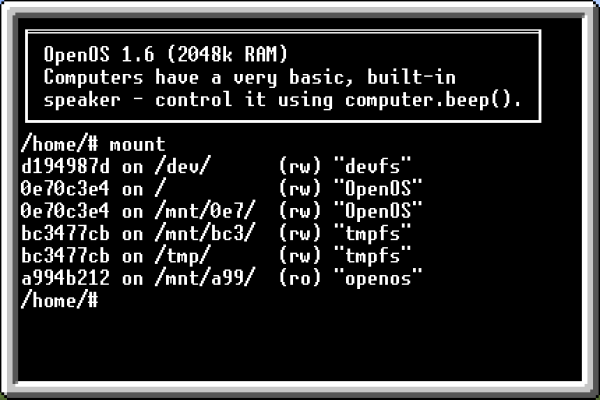Installation and Operation of OpenOS
The purpose of this page of documentation is to focus on the installation and command line interface of OpenOS. This page begins with the assumption you have turned on a computer (of any tier) with the OpenOS floppy disk and an empty hard drive (of any tier) in the computer.
Installation
Having booted your computer you should be greeted with a motd (which stands for “Message of the Day”) and the shell prompt, /home/# .
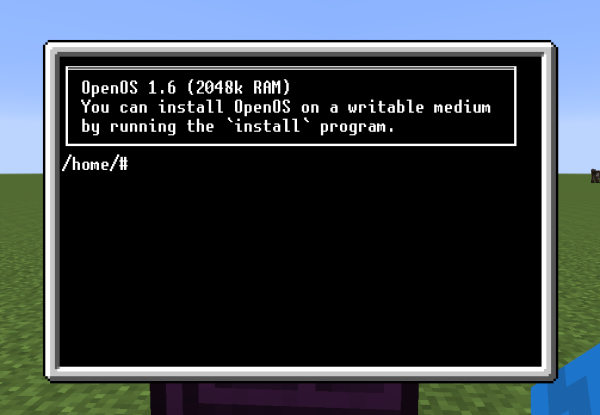
The computer at this point is usable and, assuming you have a hard drive in the case of the computer, you have writable storage space to create files. However you've only booted the system using the OpenOS floppy disk. In other words, your current directory is read-only; i.e. you cannot create or modify files in your current directory.
To list what filesystems are available, run mount
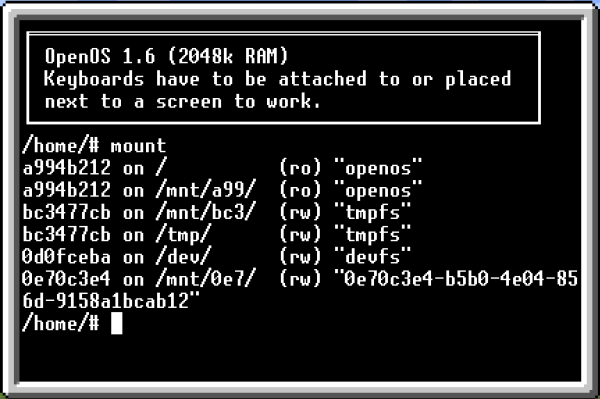
The output of mount has 4 important columns.
- filesystem address
First the filesystem component address, a unique 128 bit value whose first 32 bits are shown in hexadecimal.
- mount point
The second column, following the word “on”, informs the user where in the directory tree the filesystem is mounted. This is also known as the mount point. The filesystem mounted on “/” is also known as the “rootfs” (or root filesystem). The rootfs is the mount point of the filesystem that booted the computer. If you have installed an operating system you'll find its system files in the directory tree below
/. - read/write access
The third column shows either “(ro)”, which stands for “read-only”, or “(rw)”, which stands for “read/write”. OpenOS only supports these two access permissions and they are filesystem wide (as opposed to more modern filesystems that have separate permissions per directory and per file even under the same filesystem mount point). In this image we see that the rootfs is mounted read-only. This is because I have booted the computer with an OpenOS floppy disk, and loot floppy disks are read-only filesystems.
In case the name of the access (ro vs rw) was not clear, you cannot modify or create files in a filesystem mounted read-only. - label
The last column displays the filesystem's label or the filesystem's component address in the case it has no label. Loot disks always have their loot disk name as the filesystem label. You may notice that the filesystem mounted on
/mnt/0e7/in my example has a very long “label”. This is because I am using a brand new tier 1 hard drive which doesn't have a label yet and thus its address is displayed which causes the terminal to wrap the text.
You may also notice that a few of the filesystems are mounted multiple times. The behavior of OpenOS is to automatically mount filesystems in the /mnt directory, with the first 3 or more unique letters of its address as the directory name. Some components get a special mount location, such as the filesystem that booted the system. In this case, the floppy disk on /mnt/bc3/ is the boot filesystem, and thus is the rootfs (on /). To help make the listing more readable, mount sorts the listing by address.
We learn from this image that the rootfs is read-only. This reminds me that I have booted from a loot disk, and that I have not yet installed OpenOS to my hard drive. The computer would fail to boot were I to remove the floppy.
All I need to do is run install
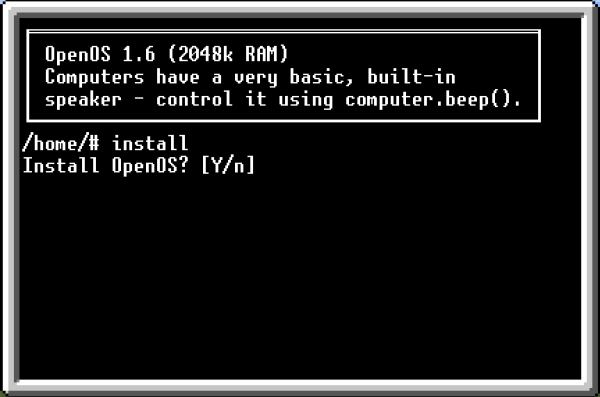
You can enter y or just press ENTER (the uppercase “Y” in the [Y/n] notation informs you that “Y” is the default answer if an empty line is entered). After you confirm the install, you'll see a verbose listing of all the files being copied to your hard drive. When the installation is complete install confirms you are ready to reboot the system. When the system reboots, your rootfs will be the hard drive you just installed OpenOS to.
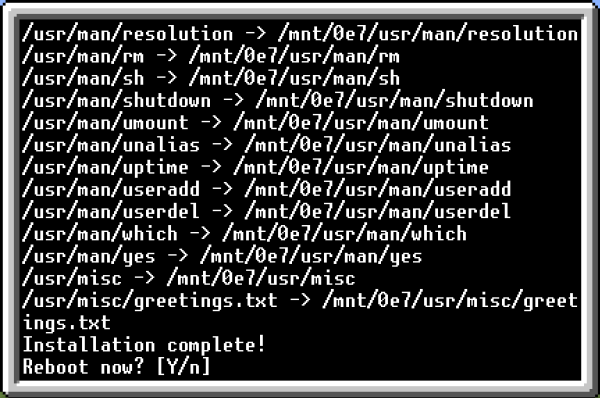
Running mount again will show that rootfs is now (rw).